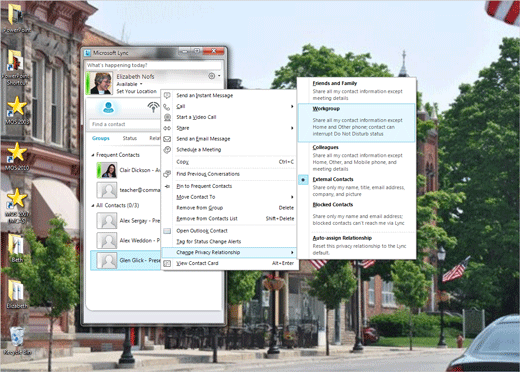Exam 77-891 Office 365
3. Collaborate by Using Lync Online
3.3 Manage Lync Contacts: Privacy Relationships
3. Collaborate by Using Lync Online
3.3 Manage Lync Contacts: Privacy Relationships
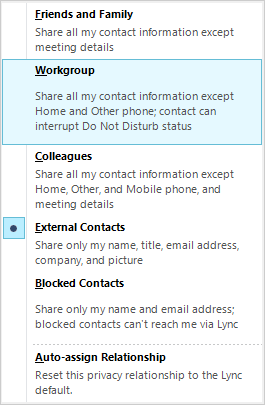

Change Privacy Relationship
When you add a Contact to Lync, you will be prompted to select a Privacy Relationship. Privacy and rights are assigned by Groups.Microsoft Lync has five built-in Groups:
Friends and Family see all of your Contact data except the Meeting Details.
Workgroup Contacts see all Contact information except Home and Other phone. Workgroup Contacts can knock on the door, digitally, even if the Do Not Disturb sign is up. They cannot see the Meeting Details, either.
Colleagues cannot see Home, Other or Mobile phone. Nor can they see the meeting details.
External Contacts see only name, title, email company and picture.
Blocked Contacts cannot reach you via Lync, even if they can see your name and email.
4. Try It: Change the Privacy Relationship
Right-click a Contact
Go to Change Privacy Relationship.
Select a Group: Workgroup.
Keep going...
Microsoft Lync->Contact->Change Privacy Relationship